Reputation:
In the previous articles we talked about ME Region and how to determine ME Region version with UEFITool software. But you might like to know other ways to determine ME Region version that doesn’t require UEFITool software.
In the pictures bellow we will show you how to determine ME Region version only with HxD software and computer calculator.
Picture 1: Search $MN2 in HxD software. (Using Ctrl+F)
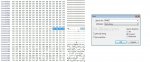
Picture 2: There are 5 colored boxes in the second picture. Ignore the yellow one (it doesn’t have any use in the determination process ). 4 boxes are left. They are:
). 4 boxes are left. They are:
Red box: 0800
Gray box: 0100
Light blue box: 0200
Dark blue box: 2605
* ME Region versions include 4 parts which are separated by a dot (.), each one of the 4 boxes above is one part of ME Region version.
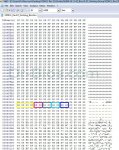
You should move 2 last numbers to the beginning. Like this:
0800---> 0008
0100---> 0001
0200---> 0002
2605---> 0526
Picture 3: Now go to the computer calculator and click “View” then select “Programmer”. Then click “Hex”.
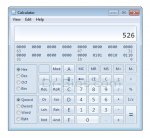
Picture 4: Now write the above numbers one by one and select “Dec”. Make sure to calculate a number then go to the next one. This means:
Hex---->8---->Dec
Hex---->1---->Dec
Hex---->2--->Dec
Hex---->526---->Dec
You can’t write the zeros which come before numbers because Hex mode doesn’t read them. (I should say that “Dec” of a single digit number is always same as the number itself. For example Dec of 1 is 1, Dec of 2 is 2 …)

Hex--->8--->Dec=8
Hex--->1--->Dec=1
Hex--->2--->Dec=2
Hex--->526--->Dec=1318
Now by putting the numbers (that you got) in a line, you can get the ME Region version.
Ours is:
8.1.2.1318
Easy Peasy lemon squeezy
Good luck
In the pictures bellow we will show you how to determine ME Region version only with HxD software and computer calculator.
Picture 1: Search $MN2 in HxD software. (Using Ctrl+F)
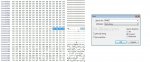
Picture 2: There are 5 colored boxes in the second picture. Ignore the yellow one (it doesn’t have any use in the determination process
Red box: 0800
Gray box: 0100
Light blue box: 0200
Dark blue box: 2605
* ME Region versions include 4 parts which are separated by a dot (.), each one of the 4 boxes above is one part of ME Region version.
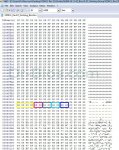
You should move 2 last numbers to the beginning. Like this:
0800---> 0008
0100---> 0001
0200---> 0002
2605---> 0526
Picture 3: Now go to the computer calculator and click “View” then select “Programmer”. Then click “Hex”.
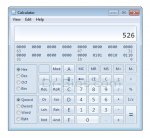
Picture 4: Now write the above numbers one by one and select “Dec”. Make sure to calculate a number then go to the next one. This means:
Hex---->8---->Dec
Hex---->1---->Dec
Hex---->2--->Dec
Hex---->526---->Dec
You can’t write the zeros which come before numbers because Hex mode doesn’t read them. (I should say that “Dec” of a single digit number is always same as the number itself. For example Dec of 1 is 1, Dec of 2 is 2 …)

Hex--->8--->Dec=8
Hex--->1--->Dec=1
Hex--->2--->Dec=2
Hex--->526--->Dec=1318
Now by putting the numbers (that you got) in a line, you can get the ME Region version.
Ours is:
8.1.2.1318
Easy Peasy lemon squeezy
Good luck