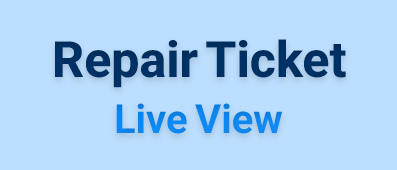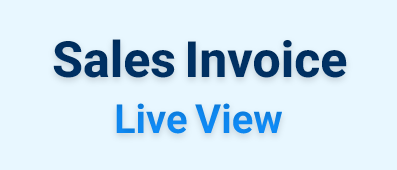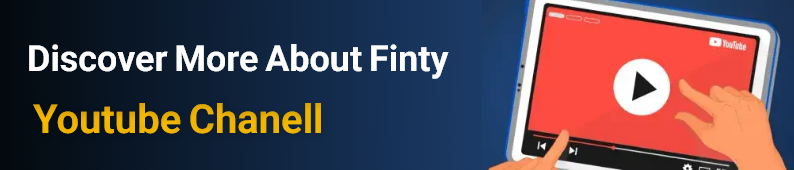Reputation:
In previous articles we have discussed and explained ME Region and what software needed to clear ME Region and its methods. (I will try to fully explain the concept of ME Region in the next article ^ _ ^)
But now let’s go and see what ME Analyzer software is and what its usage is?! If you remember, in one of the articles on detecting ME Region versions, I explained that there is a difference between the version of the consumer and corporate systems and the type of chipset, and you need to choose the correct version of ME Region according to the system and chipset model.
Now you can easily detect the type of system, chipset model and version using the ME Analyzer software.
I'll explain it with an example. We have an HP 450 G3 Bios file that needs to be modified ME Region. We previously used the UEFITOOL software to detect the version as follows:
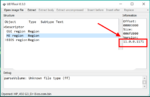
As you see, there is a version: 11.0.0.1171
Now download the folder related to this version from the relevant section in the forum and choose the exact file of this version from the folder:
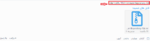
What should we do now??! Yes, that’s right! Let’s use ME Analyzer software
Yes, that’s right! Let’s use ME Analyzer software 
The photo below shows the software environment:
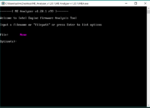
Enter Bios file path (I suggest you to drag and drop the Bios file into the software)
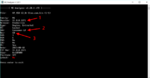
Number 1: 11.0.0.1171 that shows the ME Region version.
Number 2: Consumer LP which shows that the system is a consumer type.
Number 3: shows the Revision which is C0 for this file.
According to the second photo that we had three file types from this version, we found out that the file to download for this Bios is the third file ^ _ ^
Password : dr-bios.com
ME Analyzer software download link:
But now let’s go and see what ME Analyzer software is and what its usage is?! If you remember, in one of the articles on detecting ME Region versions, I explained that there is a difference between the version of the consumer and corporate systems and the type of chipset, and you need to choose the correct version of ME Region according to the system and chipset model.
Now you can easily detect the type of system, chipset model and version using the ME Analyzer software.
I'll explain it with an example. We have an HP 450 G3 Bios file that needs to be modified ME Region. We previously used the UEFITOOL software to detect the version as follows:
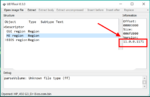
As you see, there is a version: 11.0.0.1171
Now download the folder related to this version from the relevant section in the forum and choose the exact file of this version from the folder:
What should we do now??!
The photo below shows the software environment:
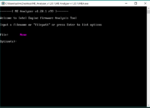
Enter Bios file path (I suggest you to drag and drop the Bios file into the software)
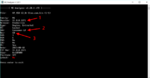
Number 1: 11.0.0.1171 that shows the ME Region version.
Number 2: Consumer LP which shows that the system is a consumer type.
Number 3: shows the Revision which is C0 for this file.
According to the second photo that we had three file types from this version, we found out that the file to download for this Bios is the third file ^ _ ^
Password : dr-bios.com
ME Analyzer software download link:
Attachments
Last edited by a moderator: